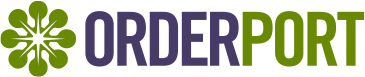
Table Of Contents
Best Practices
OrderPort strongly recommends that wineries reconcile their payouts every day instead of doing it in large batches at the end of the month. This will save you time because each payout has to be reconciled individually.
Make sure you know what time zone you are in and how that compares to universal time. OrderPort payments close each day around midnight Universal time.
Payouts Stripe Dashboard
Navigate to OrderPort Admin > Settings > Payment Processing > Find the desired account > Details > Dashboard > Payouts. From the Payouts tab, you can adjust the filter to find the exact date you are looking for. OrderPort Payments use Universal time for the day end so you will have two payouts for each day depending on your time zones.
Select the payout you want to reconcile. You will see a download button, this will export all the data to Excel.

Please Note: You cannot not compare what you received in your bank to the Gross total in this Payouts tab. Instead, you should compare it to the total. This is because fees are subtracted directly from each payout. This report also breaks down the exact fee that is being charged per transaction.
OrderPort Reconciliation Report
Go to OrderPort Admin > Operations > Reports > Standard Reports > Sales Reports > Reconciliation. Since OrderPort Payments uses Universal time, you will need to run this report for a two-day time span. For example, PST is 6 hours behind UTC. This means if I want to capture all sales for the 16th, I need to run my report from 6 pm on the 15th to 6pm on the 16th.

Comparing the Reports
After you have exported both Excel files you can reconcile line by line each transaction. A great way to easily search for transactions is by their PNREF number. These are unique to each transaction.
