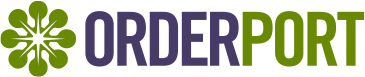
Table Of Contents
- Reconcile OrderPort and WorldPay
- WorldPay IQ Portal Daily Totals
- Feilds to Compare
- Excel Tips and Tricks
Reconcile OrderPort and WorldPay
In Go to OrderPort Admin > Reports > Standard Reports > Sales Report > run the Reconciliation report (normally done day by day). Go to the Details tab, here you'll reference the Order No. column and the Auth Code.

WorldPay IQ Portal Daily Totals
In the WorldPay IQ Portal, you'll toggle Reconciliation, then click on Daily Totals. Input the date you are trying to reconcile. Then hit the search button.

Scroll down and click on the 3 dots next to the first batch, then click on View Details.

This will bring you to a new page with the detailed transactions of that batch. To export this data into a CSV file you'll click the Export button on the right hand side.

Feilds to Compare
Once you open the CSV file, scroll to the Column Q, with the header Customer Field 1. This field is the OrderPort order # or Cart ID. You'll match this order number to the order number in the reconciliation report generated on OrderPort.

You could also use the Auth Code to match up transactions between the Daily Totals and the Reconciliation Report

Excel Tips and Tricks
Get all of your Customer Field 1 and Order Numbers or Auth Codes on the same collum > Use Conditional Formatting > Highlight Cells Rules > Duplicate Values > Format cells that contain: unique values.
This is going to highlight any discrepancies between the two systems if the deposits don't match.

