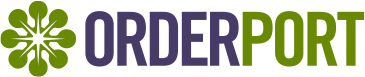
Table Of Contents
- Troubleshooting Tips if the printers IP address is all "0.0.0.0.0.0"
- Compatibility requirements for TSP100III WLAN:
- Do you have a Cash Drawer?
- Do I have to reset and Repair my Printer every time this happens?
- Is there any way that you can not keep resetting the Printer if this happens often?
- How do you print a receipt on the Point of Sale?
- What is the difference between a thermal printer and Dot Matrix?
- Do you have Local Network turned on in Settings?
- Receipt Printer Printing Gibberish
Troubleshooting Tips if the printers ip address is all "0.0.0.0.0.0"If you go through the "Connecting the printer to the internet via WiFi" pairing steps and it prints "0.0.0.0.0.0" but the light is hard blue you can go into the "Star Quick Setup Utility" app and find the ip address.
If it's "Link down (IP address cannot be obtained)" flashing blue quickly, go back through the "Connecting the printer to the internet via WiFi" pairing step because you imputed the SSID or Security Key incorrectly.
Star Micronics Document:https://starmicronics.com/help-center/knowledge-base/how-to-manually-setup-a-tsp100iiiw-and-assign-an-ip-address/
Star Micronics printer light indicator:
http://www.star-m.jp/products/s_print/tsp100iiiw/manual/en/troubleshooting/ledIndicators.htm
Compatibility requirements for TSP100III WLAN:
The printer cannot connect to a 5GHz network. Ensure that the network you are attempting to connect to is solely a 2.4GHz network or a combined 2.4Ghz/5Ghz network.
Additionally, the Security Type is determined by your network. The printer can only connect to WPA2/AES.
Wireless Mesh systems or Wi-Fi extenders are not supported, and the printer should connect to the main access point.
Do you have a Cash Drawer?
Yes - If you have a cash drawer make sure it is plugged into the printer and set up in the Admin à Point of Sale à Printers & Cash Drawers.

No - Make sure you don't have a Cash Drawer set up in Admin à Point of Sale à Printers & Cash Drawers. This could cause crashes in the app.
Do I have to reset and Repair my Printer every time this happens?
Wifi went down or poweroutage
No, When a printer disconnects from the Wi-Fi, it will automatically reconnect, but it will give you a new IP address. You need to Input this IP address into OrderPort administration and reload the catalog on the OrderPort App.
 You can also add a new printer on the POS from the tools and About screen.
You can also add a new printer on the POS from the tools and About screen.
How do Retrieve the new IP address?
You retrieve the IP address by turning the printer off. Then hold the feed button while turning the printer back on. The new Ip address should be very similar to the Old IP address.
Is there any way that you can not keep resetting the Printer if this happens often?
Static IP address
You can set the Printer IP address to Static. This Will prevent the Printer from updating its IP address when the Wifi goes down. However, setting the Printer to static is a little more complex. The instructions for static are on the printer guide.
https://orderport.freshdesk.com/en/support/solutions/articles/72000628848-receipt-printer-set-up
Please keep in mind when you are creating a static IP address, the First 3 sections of numbers must be the same as the router IP address. Any Ip adress that ends in .1 is the router IP address.
Ex: 192.168.1.2
Router IP: 192.168.1.1
How do you print a receipt on the Point of Sale?
Go to the Reports section in Tools > Reports. Do an order search and then click on the order. On the top of the screen, you will see a Print button that you can use if you want to reprint the customer's receipt.
How does Kitchen/Bar Printing work?
The kitchen ticket button will print any item in the cart that is linked to a printer in the Point of Sale. Items can be added, and the kitchen ticket printed at any time prior to checkout.
1. On the shop page add food items
2. Touch the Kitchen button to print the kitchen ticket
3. Add more items if needed and touch kitchen to print the kitchen ticket. The new kitchen ticket will only print the newly added items
4. You can always reprint all items in the cart by selecting 'Print entire ticket'
5. The printer type can be Thermal or Dot Matrix be sure to select the correct type of printer otherwise the ticket will not print.
A kitchen printer will only print products with the point of sale printer mode set to "Kitchen". Additionally, the product group or the individual product must be linked to the printer in the POS Settings module.
What is the difference between a thermal printer and Dot Matrix.
A thermal printer produces the peel-and-stick shipping label and the laser jet/inkjet option prints a label on a full sheet of paper that is generally folded and put into a clear shipping envelope. It is important to select the correct printer type because the label format is different for each type of printer and the label format for the thermal printer will not print on plain paper and vice versa. OrderPort saves the format you have selected at the time the label is printed.
Do you have Local Network turned on in Settings?
Without Local Network tuned on you can't print. After you turn this on you may need to close the app and re-open it.

Receipt Printer Printing Gibberish
Why is my receipt and/or kitchen printer printing out receipts that look like this?

This is because you may have the wrong printer type selected in your point-of-sale settings, to edit your printer type go to the point of sale module, and hit the details button for the printer in question.

Make sure the printer type here is correct and if it is not change it to the correct type and save and close.