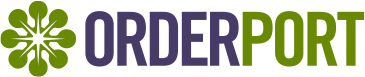
Table Of Contents
- Tock Integration Overview
- How do I get set up with the Tock Integration?
- Set up Guide
- Product and Area Manual Mapping
- Catalog Tab
- Rooms Tab
- Customers with multiple locations
- Pushing Data
- General Functionality supported in the Tock integration
- Tock FAQ
Please Note: Once we enable the tock integration the OrderPort reservations module on the iPad and webstore will no longer be functional.
Tock Integration Overview
Tock is a reservations system app. The app shows you all the available restaurants in your area that take reservations through Tock. It then allows the customer to sign up for a reservation on the Tock system and will sign them up in OrderPort.
How do I get set up with the Tock Integration?
If you are interested in getting the Tock integration, you will need to speak with Tock and create an account. Then you should contact helpdesk@orderport.net and let them know you want to turn on the Tock integration. This Integration prevents you from using the regular OrderPort reservations system. The integration will add an additional monthly charge.
Set up Guide
Once both modules have been activated for you, there are a few steps you will need to go through to set up the integration.
- Login to OrderPort Administration > Services > Reservations. From here, select the Reservations tab. This will display the names of all your tasting rooms. In each tasting room, you must have areas for Tock to connect to. If you need help setting these up please see the Reservations Guide.
- Once you have your areas set up, login to Tock and create your Rooms with the same name as the Area it is associated with in OrderPort. This is case-sensitive. If you give your rooms a unique name, you will have to follow the manual mapping instructions.
- If you are using Products on Tock the name in the OrderPort Catalog manager should be the same as the product in Tock. This is case-sensitive. If you give your products a unique name, you will have to follow the manual mapping instructions.
- To connect your OrderPort system to your Tock account, an Account Owner will need to send an email requesting the integration be connected. Send this email to both of the following email addresses:
- integrate@tockhq.com
- helpdesk@orderport.net
- Within 48–72 business hours, OrderPort will respond with an update on the connection status.
- Navigate to OrderPort Administration > Integrations > Tock. If you have multiple tasting rooms using Tock, you can link each separately. Click details to view an account.
 For each tasting room, the fields below will have been filled out.
For each tasting room, the fields below will have been filled out. - Business Group ID
- Business ID
- API Key
- Use the Test Connection button to verify the integration connection.

- Create a test reservation through Tock to make sure the integration works. If you do not see the Reservation in OrderPort, see the FAQs.
- Repeat steps 5 - 7 for each tasting room you would like to set Tock up for. The Business Group ID and API Key will stay the same, but the Business ID should be unique for each tasting room.
Product and Area Manual Mapping
If your Products or Areas have unique names, you will need to do manual mapping. Once a reservation has been placed in Tock with one of these unique products or areas you will get an email notification letting you know a reservation has failed to import. Here is an example of that email.

Catalog Tab
You will need to navigate to OrderPort administration Tock Module. From there if a Product is not mapped you will need to select the Catalog tab. If an area is not mapped, you will need to select the Rooms tab.
Once a product or area has been included in a Tock Reservation, it will auto-populate into OrderPort for mapping.
For catalog products, you will need to click on the OrderPort Product search box and find the associated product. Make sure you save changes.

Rooms Tab
For Room/Areas, you will need to click on the OrderPort Location search box and find the tasting room. Then you will need to click on the OrderPort Location Area search box and find the associated area. Make sure you save changes.

- Tock does not have the notion of location & areas like we do. They have the notion of room which is equivalent to areas in OrderPort.
- In this section, clients must map Tock Rooms to OrderPort areas. We use these mappings to determine the area where the reservation should be imported in OrderPort
- But when we receive reservations that specify a room we save the name of the room received from Tock and display it in the Rooms tab.
- Clients are then able to map saved rooms to OrderPort areas.
- This allows us to use that mapping next time when we receive a reservation for that room.
Pushing Data
Tock allows OrderPort to Push/Upsert the following data for Tock customers:
- First name
- Last name
- Email address
- Phone number
- A list of tags representing the wine club name(s)
OrderPort submits updates to Tock on any of the following wine club events:
- Join – we add the wine club name to the tag list
- Cancel – we remove the wine club name from the tag list
- Switch – we remove the old wine club name and add the new wine club name to the tag list
Will our customer list be fully synced between OrderPort and Tock?
We cannot sync the entire list of customers between Tock and OrderPort which means lists may not match in both systems. We only push updates when a customer is created/updated/memberships change.
General Functionality supported in the Tock integration
No-show reservation:
In OrderPort we do not have control over what happens in Tock so a no-show needs to be managed in Tock.
Cancelling a reservation can only be done on Tock:
If the Tock reservation is cancelled in OrderPort we cannot send that info to Tock. When a wine club event like join/cancel/switch takes place for a customer
Tock FAQ
Why did my reservation not appear in OrderPort?
The reservations most likely failed due to unmapped products or areas. The email set up in the Tock module will receive a notification letting you know what was not mapped. You will then need to follow the Manual mapping instructions to get this corrected. Once the information is mapped the reservation will be imported.
How do I get My Products to automatically Map?
If you want your products to automatically map they must have the exact same name in the catalog manager as they do in Tock. This is Case sensitive.
Where do I get the Business Group ID, Business ID, and API Key?
Once you set up your Tock account, this will be provided by Tock.
How do I choose who gets the notification about failed reservations?
In the Tock module under configuration, there is a Box called Notification Recipients. Enter the email address or addresses you wish to receive failed notifications at.
What happens to Reservations made on Tock without a location?
In the Tock module under configuration, there is a Default Location/ Area. Sometimes customers on Tock will not select a location. Those Reservation will automatically show up in the Area designated here.
Can I make it so unmapped products do not fail to import?
In the Tock module under configuration, there is a setting called Mapping Behavior. This will by default be set to decline. If you Change it to ignore product then tock will not check for product mapping when importing a reservation. This will only affect products. Unmapped areas will still decline.
Does Tock Sync Customer Data?
When customers get the Tock app they have to create an account. If you want to enable customer data syncing, you can do so in the Tock module under configuration. Select Enable on the Customer Sync button and Save Changes. See the Pushing data section for what information can be Synced.
When a customer's name is different between the two systems (eg. Alex in OrderPort vs. Alexander in Tock), the name will not be automatically updated in either system. The sync is based on the customer email.
Can the customer class ID be connected with the smart groups in Tock?
That is not available to OrderPort
Can the client map customers in the Tock integration?
That is not available to OrderPort.
Can OrderPort show if something was paid in Tock or if any notes/items were added in Tock?
Notes or items are not able to be imported. For reservations with items & payments, an order is created in OrderPort. Looking at the order, clients can see payments and products. For reservations with items, we cannot pull any updates made in Tock to products or payment changes.
Why do I need to conduct a refund when the Tock order gets imported into OrderPort?
If you do not have consistent product prices or discount rules, the order total may differ from platform to platform. Please ensure that all discount rules are consistent.
Why didn't my customer's wine club discount get applied in Tock?
If you have wine club discounts for your customers, and you have set that up on the Tock side, Tock should automatically assign the discount at checkout. If this does not happen, it may be because the customer was not logged in when checking out from Tock.