Custom Webstore Domain
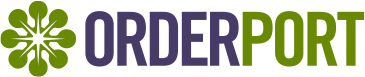
Table of Contents
- Customize your webstore domain
- Step 1: Choose Your Shop Domain
- Step 2: Purchase an SSL Certificate from Your Domain Provider
- Step 3: Send the SSL Certificate to OrderPort
- Step 4: Update Your DNS Settings
- Step 5: Complete the Setup
Customize the domain of your Orderport webstore
Replacing winery.orderport.net with shop.winery.com
When launching your OrderPort webstore, you have the option to use a custom subdomain like shop.winery.com instead of the default winery.orderport.net. This creates a more seamless, on-brand experience for your customers and helps strengthen your winery’s digital presence.
If you'd like to remove the orderport.net portion from your webstore's URL, you will need to obtain your shop domain, provide the shop domain's SSL Certificate, and then update your DNS settings to ensure your shop domain is pointing to the Orderport webstore. All the steps of this process are included below.
If you have questions about this process, please send an email to Helpdesk@Orderport.net and request assistance from the webstore specialist.
Step 1: Choose Your Shop Domain
Pick the subdomain you'd like to use for your store — this will be part of the branded URL that your customers see while shopping on your webstore. This domain will be registered through a provider of your choice.
Common domain providers include GoDaddy, Squarespace, Google Domains, Turbify, and Namecheap.
Popular options include:
- shop.winery.com
- acquire.winery.com
- purchase.winery.com
- enjoy.winery.com
Your new shop subdomain should be based on a domain you already own, such as winery.com.
Why this is worth it:
- Brand Continuity: Your store URL reflects your winery, not ours.
- Improved SEO: Google prefers branded domains — keeping everything under your winery’s URL can help search visibility.
- Customer Confidence: Buyers are more likely to complete purchases when the URL matches your winery’s website.
Step 2: Purchase an SSL Certificate from Your Domain Provider
Go to the provider where your domain is registered and purchase a standard single-domain SSL certificate for your new subdomain (e.g., shop.winery.com).
Note: Your provider may ask for a Certificate Signing Request (CSR). If so, reach out to us at Helpdesk@Orderport.net and we’ll generate the CSR for you.
In order to generate a CSR, we will need the following information from you:
- Common Name (the fully qualified domain name [FQDN] your certificate will secure) (e.g., shop.winery.com, purchase.winery.com, *.winery.com)
- Country (two-digit code)
- State or Locality (full names) (e.g., California or Barcelona)
- City
- Organization Name (full legal company or personal name as registered in your locality) (e.g. The Very Fine Winery, LLC.)
- Organization Unit (department in your organization the certificate is for) (e.g., IT or Marketing)
Generating a CSR for a Wildcard Certificate?
When generating a CSR for a Wildcard certificate, the common name must start with an asterisk (*) (e.g., *.example.com). The Wildcard character (*) can assume any name that doesn't have a dot character in it.
Please note: You are responsible for the renewal of your domain's SSL Certificate. It is your responsibility to record and track your certificate's expiration date. We recommend renewing your certificate at least 30 days prior to the expiration date.
Step 3: Send the SSL Certificate to OrderPort
Once your SSL certificate is issued, your domain registrar will provide you with the files. Please send those files to the webstore specialist, so that Orderport's team can install the SSL certificate onto your webstore.
Please send the following to Orderport's webstore specialist:
- A .pfx file containing the certificate
- The private key
Step 4: Update Your DNS Settings
You'll need to update your DNS records to point your custom domain to the OrderPort webstore.
In most cases, this will involve updating your new domain's A Record so that it points to our IP address. We will confirm the correct DNS configuration during onboarding.
Only the subdomain’s DNS needs to be changed — your main domain and website remain unaffected.
Step 5: Complete the Setup
Once we have your SSL certificate and your DNS has been updated, we will:
- Install the certificate on our servers
- Confirm everything is working as expected
- Notify you with next steps
After we have installed the certificate and your store is ready to go live, you will:
- Ensure that your shop domain records are pointed to OrderPort's IP
- Ensure that your website and email campaigns are using the correct webstore links
- Confirm that everything is working as expected
You're Done!
Your store is now live at your branded domain — no more orderport.net in the URL. This means a smoother shopping experience for your customers and a stronger presence for your brand.
Important Note - SSL Certificate Expiry & Renewal |
|---|
You are responsible for the renewal of your custom domain's SSL Certificate. It is your responsibility to record and track the expiration date of your SSL Certificate. We recommend renewing the certificate at least 30 days prior to its expiration date. After renewing your certificate, please send it to OrderPort's webstore specialist. Failure to provide Orderport with an updated SSL certificate prior to expiry will result in your webstore being temporarily unavailable. |
Forgot to renew your SSL certificate before the expiration date? In this scenario, your webstore will likely be unaccessable or unavailable.
|
SSL Certificate renewal only applies if you are using a custom domain for your webstore, such as shop.winery.com. If you are using the default webstore domain, winery.orderport.net, then this section does not apply to you. |
Important Notes:
- You are responsible for purchasing your own custom shop domain.
- You are responsible for purchasing your own SSL Certificate to secure the shop domain.
- You are responsible for renewing the SSL certificate prior to expiry.
- Custom shop domains are entirely optional.