OrderPort supports Google Analytics 4 through Google Tag Manager with datalayer for e-commerce to allow you to measure traffic and engagement across your webstore.
The following of events are currently supported by OrderPort webstore:
Setup
Before you configure your OrderPort webstore for Google Analytics you need a Google Tag Manager account.
- To learn how to set up a Google Tag Manager account and container, click here.
- To learn how to set up a Google Analytics account, click here.
Download GA4 Configuration File
For this step, you will need to have your GA4 Measurement ID. To learn how, click here.
Go to OrderPort Admin -> Settings -> Account.
In the Webstore section, enter your GA4 Measurement ID and download the file.

Upload GA4 JSON File in Google Tag Manager
Next, you must upload the file into Google Tag Manager. Click here to learn how.
For step 5, select Merge with Overwrite conflicting tags, triggers, and variables.
Linking Google Tag Manager to your Webstore
Once you’ve covered the Google account configuration, you must add your Google Tag Manager 'Container ID' to the OrderPort Webstore Designer:
- Go to OrderPort Admin
- Open Webstore Designer
- Right click on the root node on the left and select Edit

- Go to Analytics Tab
- Provider: select Google Tag Manager.
- Tracking Id: This is available in your Google Analytics Account. It starts with GTM.
- Note: You do not need to copy and paste any scripts from Google.
- Click Save and Publish.
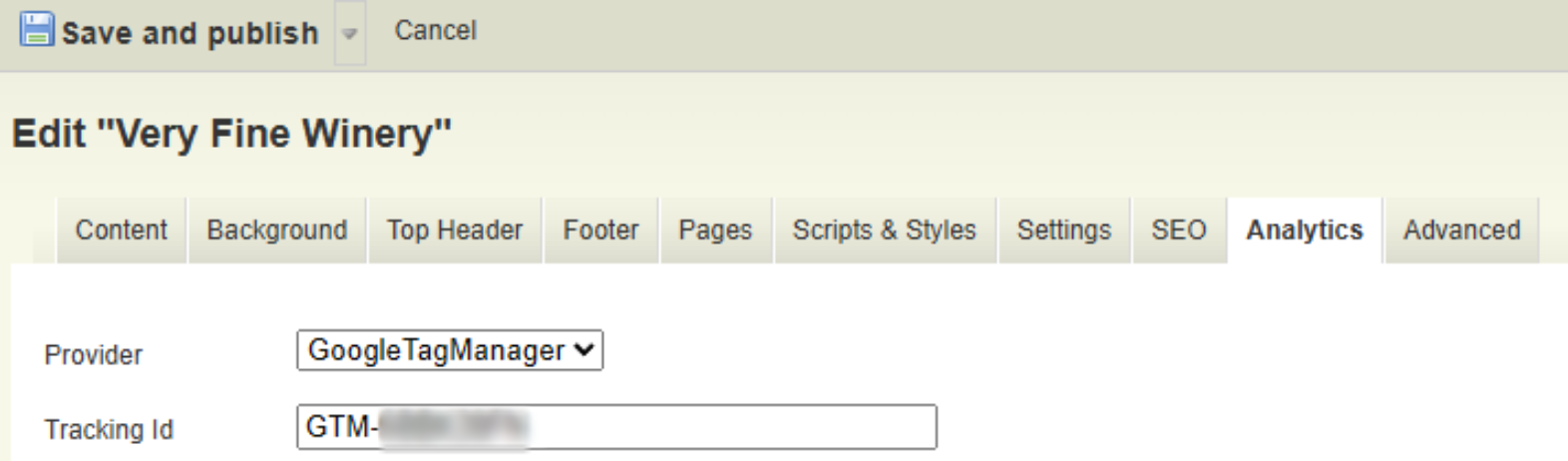
Additional documentation from Google Support:
- Measure ecommerce events with the GA4 Event tag
- Measurement ID, added to each tag