Sovos ShipCompliant is a compliance software for alcohol producers, suppliers, and shippers. ShipCompliant is used for compliance and sales tax, as well as to optionally integrate with third-party warehouses. The integration does not affect pickup or in-person orders.
Table of Contents
Request the Integration
Using this integration requires an existing account with ShipCompliant.
If you have an account, you can contact helpdesk@orderport.net and request for the integration to be enabled. Once enabled, you can proceed with setup.
Setting Up the Integration
Much of the setup process is completed in ShipCompliant. Please utilize their support and onboarding team for assistance. This document only covers the necessary steps within OrderPort.
You can access the integration in OrderPort Admin > Integrations > ShipCompliant.
In the Username and Password fields, you must add in a ShipCompliant web service user. Please utilize this document to create a web service user: https://docs.sovos.com/en/indirect-tax/indirect-tax-products/regulated-shipping/shipcompliant/integrations/create-a-web-service-user.
Sales Order Service Enabled and Tax Service Enabled are linked together, meaning if you enable or disable the former, the latter will be updated to match. These options are what enable or disable the integration. Note that these options do not affect pickup orders.
Ignore Street Level Errors: When enabled, street level errors will be ignored (e.g. missing apartment number).
Reject If Address Suggested: ShipCompliant sometimes suggests changes to an address, but these should be verified with customers. You can turn this setting on to reject orders with suggested changes, rather than pushing them through.
Prevent international orders from being pushed to ShipCompliant: If this is on, all international orders will be handled through OrderPort fulfillment. We recommend all clients turn this on.

To skip using ShipCompliant for orders to certain states, you can customize the state list. This may be helpful if your ShipCompliant plan doesn't cover all states.

You can customize the response for when an order fails compliance checks. The options are customizable based on order source. There are three options to pick from:
Reject On Fail - If the order does not pass ShipCompliant checks, the order will be rejected. (Original default behavior)
Quarantine On Fail - If the order does not pass ShipCompliant checks, the order will be processed and put in a Quarantine state. You then have the option to fix the order and re-check compliance or fulfill the order despite non-compliance.
Skip Compliance Checks - The order will skip compliance checks in checkout but will still be visible from ShipCompliant's sytem with a status of "Compliance Unverified".
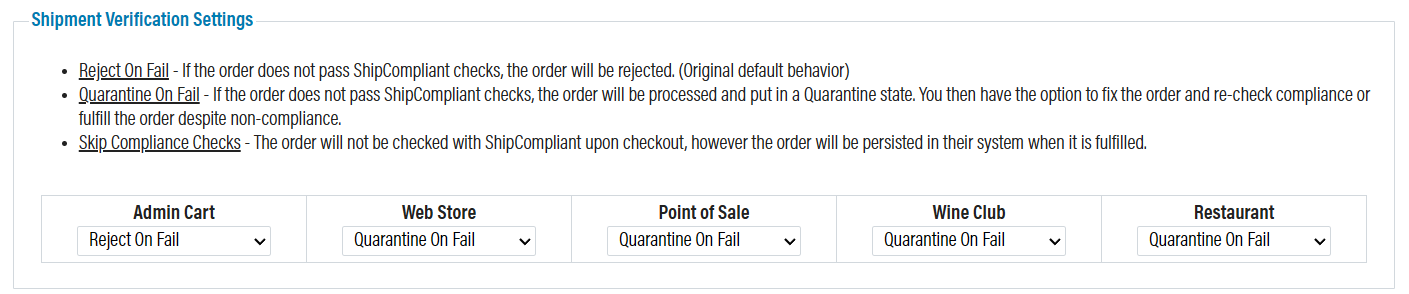
To resolve a quarantined order, please see below.
You can edit which license is used for an order based on customer class type. The default configuration is usually appropriate for users.

Be sure to save your changes.
Catalog
Mapping the catalogs is a required step for the integration. Go to the Catalog tab, then enter in the corresponding ShipCompliant Product Key in the text field to the right. You can utilize the search filter to find products and only include unmapped products. Make sure to save the changes periodically as you map to ensure your progress is saved.

Fulfillment
Using the ShipCompliant integration, you have three options for fulfillment:
1. Use OrderPort for fulfillment. This means you will not be utilizing any third-party warehouses. In this case, no further steps related to the integration are needed.
2. Use another fulfillment integration alongside ShipCompliant. For example, you can choose to utilize FORT Systems, Copper Peak, WineDirect Fulfillment, etc. In this case, no further steps related to ShipCompliant are needed. Instead, you should follow the setup guide for the integration you will be using.
3. Set up ShipCompliant to work with a third-party warehouse. In this case, you must set up your ShipCompliant account to work with the warehouse. This option does not support pickup orders.
Fulfillment House Tab
The Fulfillment House tab is used if you are connecting ShipCompliant with a third-party warehouse. The option for the warehouse will appear in the FF House dropdown once set up in ShipCompliant.

When you select a warehouse, the fulfill mode dropdown will become available. There are two fulfill mode options: auto and manual.
Automatic mode will send orders to the Warehouse as soon as the order is paid for, without any action on your part. If you use the Auto fulfill mode, please see the Auto Fulfillment section below.
Manual mode will put the orders into the OrderPort Fulfillment module where you will be prompted to push them to the warehouse. Under the manual system, you may still choose to fulfill them within OrderPort without sending the order to the warehouse. To learn more about the manual workflow, please see the Manual Fulfillment Mode section below.
Be sure to save the changes after setting your configurations.
Custom Zone Shipping Rates
You should contact your warehouse admin to get flat rate shipping methods. These must be added into OrderPort as Custom Zone Shipping Rates so that you are charging the correct shipping costs to your customers. For help with this process, please see this document: https://training.orderport.net/kb/onboarding/docs/shipping-module/#Custom-Zone-Shipping-Rates.
Do not hesitate to contact helpdesk@orderport.net if you need additional assistence.
Auto Fulfillment Mode: Backorder Notifications
If you use the Auto fulfill mode, you need to be aware of the backorder function. If an order is made, but there is insufficient inventory to fulfill the order, the order will be backordered and will not process. In order to be notified of backorders, you need to subscribe to the backorder notification in the Marketing module.
Go to the Marketing module, then to the Notifications tab. Search for the Backorder Alert notification and add yourself to the BCC for it.

Manual Fulfillment Mode: Fulfillment Module
If you use the manual export function, you will use the Fulfillment module to send orders into the warehouse. In OrderPort Admin, the Fulfillment Module is under the Products category.
Orders will initially be in the To Import section. Once you finish inventory checks and push the order through, they will fall into the ShipCompliant carrier terminal. For more information on the Fulfillment process, please see this document: Fulfillment Module Quick Guide.
You will find the ShipCompliant orders at the bottom of the carrier terminals section.

Now, for each order, you will have the option to fulfill the order yourself, or to send it off to the warehouse. To fulfill it yourself, send the orders to OrderPort Fulfillment. To send it to the warehouse, click FF House. If you would like to request the warehouse to ship out the order on a specific date, set a future ship date prior to sending it out.

Quarantined Orders
Once an order is quarantined, it will appear in the Fulfillment module under the Quarantined section.

You have two options to resolve a quarantined order:
1. Continue despite non-compliance.
You can do this from the Fulfillment module. This will skip compliance checks for selected orders only. The rest of the process is identical to other orders in Fulfillment.

2. Fix the issue by editing the order then recheck the compliance.
Do this by opening the order in the Fulfillment module or the Customer Service module.
To view the reason for the quarantine status, hover over the info icon.

Once you resolve the compliance check, click Recheck Complaince.

Manual Order Exports
For orders not covered by the integration (pickups, exempt states, etc.) you can manually upload them to ShipCompliant by using the report offered in the OrderPort Reports module.
Do this in OrderPort Admin -> Operations -> Reports -> Standard Reports -> Shipping Reports -> ShipCompliant Export. You can upload this report directly into ShipCompliant without modification.
