
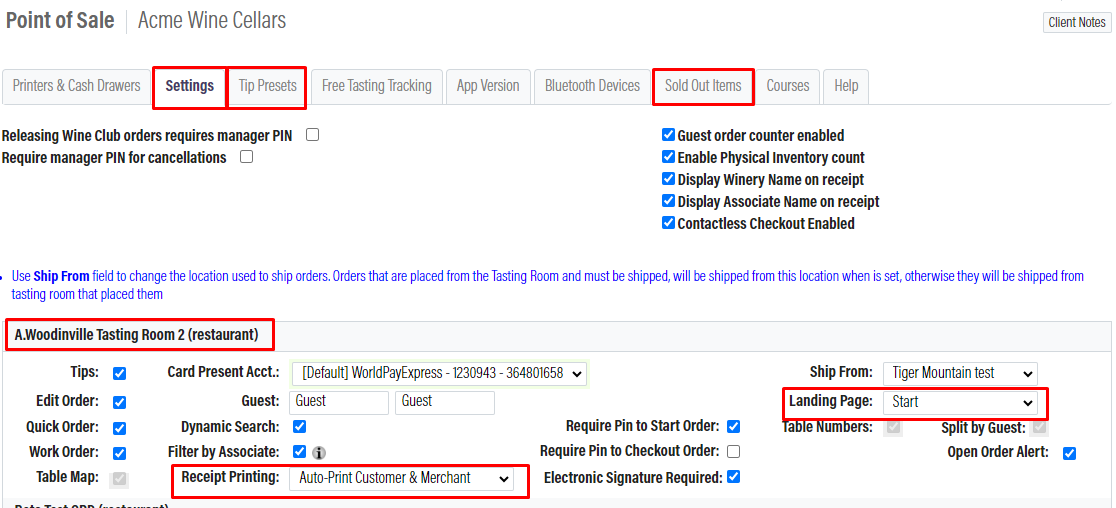
Settings
- This Page is Broken up into two sections. The settings at the top affect all restaurants, and the ones at the bottom broken up by restaurant only affect that location.
- Below are a few explanations of the settings for more details visit the Helpdesk Module.
All Areas
-Enable Physical Inventory count (this feature allows the tasting room to count the physical inventory and compare it to the Inventory Module)
-Contactless Checkout (This feature when enabled will move the tip screen
Tasting Room Settings
-Ship From (Leave this blank if you want to ship from the tasting room)
-Landing Page (This Field allows you to select if the Order List or Table Map will be the default page on the Restaurant App)
-Electronic Signature (Allow your customer to sign for their order on the Tip Screen)
-Table Map (This is a Required feature for restaurants. It allows you to set up a table map in the reservations module to seat your customers.)
-Receipt Printing (At checkout, if the electronic signature is turned off two receipts will automatically be printed after payment is initiated. Here you can change that to One Receipt or Manual Print only)
-Table Number (This is a required feature of the restaurant, and it allows you to set a table number for each order)
-Split By Guest (This is a required feature of the restaurant, and it allows you to split payment by each guest)
Tip Presets
- Auto Gratuity by guest allows you to set a mandatory gratuity for parts over a certain number of people.
Sold Out Items
-This section allows the staff to quickly mark something as sold out if the kitchen runs out of an item.
1. Select the Restaurant location that is out of a product temporarily.
2. Using the search bar, find the product and click on it, you can multi-select. Click the Purple sold-out button.
3. Select the Reload catalog button on the Restaurant app.
Courses
-When you are on the Restaurant page, you have the ability to add products to different courses. Here you can set up how many of those courses there are and what their names are.
*There is a Minimum of One course at all times.